The Countdown is on! Logging in on Workday Day One
The Countdown
Workday is coming! Review some basics.
While we can’t log in yet, we can review how to get into Workday so we’re ready for go-live on July 1. Log into Workday daily using the following steps:
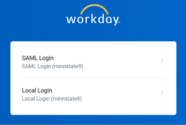
- Log into Microsoft Office 365 to locate the Workday App. To access Microsoft 365, go to cloud.microsoft.com. There will also be a Workday link on the Employee Home page.
- Your login credentials are your starid@minnstate.edu and your STAR ID password. You will use these to access Workday.
- If you cannot log in, submit a Service Request to NextGen Project: Workday Support.
- Review the Passport to Workday for additional helpful information.
Multi-Factor Authentication
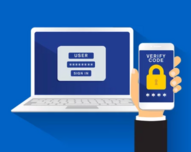
Workday uses Multi-Factor Authentication (MFA). MFA is an authentication method that requires the user to provide two or more verification factors when logging in to Workday.
- You can use your personal phone, office phone, or the Microsoft Authenticator App to complete MFA.
- For additional instructions on how to use MFA, please contact your institution’s Information Technology Department.
- For additional resources, check out the Getting Started in Workday Quick Reference Guide and the Introduction to Workday video for details on Workday basics and navigation.
Check your Worker Profile and more
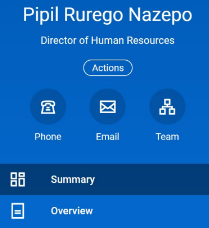
After you have logged in and ensured your Multi-Factor Authentication (MFA) works, you can review your personal profile for accuracy.
- To get started, click your Photo/Person icon in the upper right corner of the page and then click View Profile.
- Update any personal or contact information that is inaccurate or missing.
- On Day One, you can also view your job details, compensation and pay change history, worker history, and more – plus check your notifications and inbox, and personalize your homepage.
Stay Informed on NextGen: MinnState.edu/FriendsofNextGen
Questions? Email NextGenERP@minnstate.edu
Categories :
Tags :